The Worry
I've been concerned about Windows 8 on non-touchscreens since my first frustrating encounter with the Consumer Preview back in February. I think Windows 8 is going to rock on touchscreens, even Tablet PC ones like my Lenovo X201 but laptops and desktops looked like a different story. In fairness, I didn't go all in with the Consumer Preview. I played with a boot from USB scenario until other things consumed my time.
As Windows 8 development progressed, I kept seeing this gorgeous interface that didn't seem mouse friendly. I stumbled across Michael Mace's Fear and Loathing and Windows 8 and he expressed some of the concerns that I had. However, I'm reluctant to rely on other opinions when I can try stuff myself. So I took the plunge and frankly, I think that I have Windows 8 figured out.
[Disclaimer: While I'm a Microsoft MVP for Microsoft Dynamics GP, my specialty is accounting software not operating systems. My degree is in Accounting, not anything computer related so I'm fumbling my way through this like everyone else.]
The Pain
I installed the new Windows 8 Release Preview on a 2009 era Acer Aspire 11.6" netbook with a single core Atom processor and 2 gigs of RAM. This machine was running Windows 7 previously so I have a baseline to compare it to. Frankly anything you buy today is faster than this little guy. However, this netbook is small enough for me to carry with me so I'll play with Windows 8 more and I wasn't carving up my work Lenovo, even though it's a Tablet PC, to put prelease software on. I like my paycheck.
The install didn't go well via USB or DVD. I kept getting a driver related error. Finally, stuck with a reformatted hard drive and a lot of frustration, I reinstalled a clean Windows 7 version, upgraded to the Windows 8 Release Preview and ran a disk cleanup to remove all of the upgrade crud. Suddenly I had a Windows 8 laptop. Sadly, I only had basic Microsoft video drivers. I reloaded the Intel drivers that worked fine with Windows 7. The desktop was fine but the Metro Style start screen was useless. The pictures devolved into fuzzy pixel blocks. I finally hunted down some newer Intel video drivers on the web and everything worked.
The Revelation
It took me about a week of working with Windows 8 to really figure it out. I'm going to go out on a limb and say an awful lot of people currenlty reviewing Windows 8 are full of crap. The interface isn't as different from Windows 7 as everyone thinks. With that I'll spare you the narrative of my journey and in true accountant fashion cut to the important pieces.
There is no Start Button. I'm ready to say get over it. I think this design choice was made to avoid people claiming that the Windows 8 Metro style interface was simply a overlay on top of Windows 7, kind of like Windows 3.0 was an overlay on top of DOS. But really, no Start Button is not a big deal.
Here is why no Start Button is no big deal. There is a Start button, sort of. This is the way to think of Windows 8:
- The Start screen (Metro Style Interface, pretty blocks) is the new Start Button. All the programs you use regularly go here. If you want to access all programs, in Windows 7 you hit Start | All Programs.

In Window 8 from the Start Menu right-click with the mouse and pick All Apps at the bottom. Same principle, different excecution, it's just full screen now.
- Start screen access is in the same place on the desktop. Clicking the Desktop app brings you to a Windows 7 style desktop minus the Start Button. However, if you slide your mouse into the left corner where the Start Button used to be you get access to the Start Menu. So it's very similar to Windows 7 but the Start Button isn't a ribbon on the left, it's a whole screen.
- Switching between Start and Desktop is actually easier. Even better, from the Start screen, clicking in the lower left corner brings you back to the desktop. In Win 7, we had the Start Button on the lower left and the Desktop link in the lower right corner. Now they are together like a toggle switch. Bottom left corner is your friend.
The Good
Things I like:
- Scrolling left and right with a mouse or touchpad on the Start menu actually works just fine. This should feel natural on touch screens too.
- The built in apps are clearly designed for touch, not mouse interaction...yet...they are gorgeous. I'm drawn to them.
- The Lock Screen is gorgeous. Don't be fooled by people claiming it's hard to log in. Just click on the Lock Screen with the mouse or touchpad and the login screen comes up.
- Pretty much everything worked. Office 2010 installed fine as did iTunes and most everything else. I installed a Kindle App from the Windows store and had to hunt down a Windows 8
compatible Spotify version but that was about it. SkyDrive synced my data so I'm all up todate.
- The learning curve is about over after a week to 10 days. There are still surpises but not bad ones.
Things you just need to know:
- Once I figured out that I could access Start and the Desktop from the lower left corner, the "Charms" on the right became superflous. If you slide the mouse to the bottom or top right a vertical bar with Charms - Search, Share, Start, Devices and Settings pops up. Sliding to the lower right and picking the middle selection was annoying with a mouse.
- There is still an awful lot of Windows 7 hiding in here. The desktop, keyboard shortcuts, etc. are all essentially the same.
- If you can't figure out where a setting is, like "Change what closing the lid does", drop to the desktop, open the Charms and pick Settings. Access to the Win 7 style Control Panel is here. It is NOT there if you do this from the Start menu, only from the desktop.
- Sliding the mouse to the top left opens a vertical bar with Metro style apps that are running in the background. You can switch to or close them from here. Desktop apps still show on the Desktop Taskbar.
Things I don't like:
- If you are on the Start screen, you can scroll left and right by just moving the mouse in the middle of the screen. On the Metro style apps (News, Weather, etc.) you have to click on the scroll bar at the bottom if using a mouse. It's frustrating but more importantly, it's inconsistent. It makes me wonder how these are going to work with my finger.
- In Start | Charms | Setting there is a Tiles selection. It way too easy to accidently hit the Clear button and wipe out all of your personal settings from the live tiles. Many tiles on the Start menu are live providing up to date news, weather, Twitter, etc. Logging back into each one to put in your username and password or location after you accidently hit Clear is frustrating. How about a "Do you really want to do this?" warning?
- Power (On, Off, Sleep, Hibernate, etc.) is still in a weird place. It's under the Settings charm. Every version of Windows has been criticize for the Power Off button/process. I'm starting to think that Microsoft does this to mess with critics.
- When you launch a non-Metro app, think Microsoft Excel, from the Start menu, the desktop actually shows in the background and then app launches. It's a little jarring and feels bolted on. This is one place where Windows 8 really shows it's internal battle between tablet and traditional PC.
- I miss Start | Run. I'm sure I'll get used to Charms | Search and I haven't spent any time figuring out how to get Run back other than reminding myself that the keystroke is Win+R.
Don't read anything into the lengths of the various lists above. The Bad items are annoyances. The Good stuff is really good.
I think there are 2 key takeaways for me:
1) Driver support at launch is going to be critical. I was worried about Windows 8 drivers and rightly so. Just because a machine runs Windows 7 doesn't mean that THOSE drivers will work with Windows 8 as evidenced by my install and video card fun. In my mind, this was one of the things that doomed Vista. Vista with a good set of drivers generally worked just fine. Vista with the wrong or buggy drivers was a nightmare. The driver mess had largely been sorted out by the time Win 7 came along but I think the message that hardware that runs Win 7 will run Win 8 could be dangerous.
2) This is not nearly as big a switch as people think. The transition to Win 8 should be no big deal for most Win 7 or even Vista users running desktops or laptops. Once you understand that the Start Button is now simply a Start screen, most everything else falls into place.
The Parting Thoughts
This isn't that big of a switch, but for some people, like my parents, it just might be too much. They don't really understand the Start Button in Windows 7 today. They hit an icon on their desktop and go to the internet. That's about it. Then again, maybe I could give them a big Internet Explorer button on the Start screen and them to go for it.
There is also a big pile of XP users ready for something new. I see frustrated XP users pretty regularly and those who move to Win 7 are thrilled.
Microsoft needs to manage the Windows 8 message. Rather than just saying "Nope, we're not adding a Start Button", drag the mouse to the bottom left and show the link to the Start screen. Both fear and excitement are contagious but fear is easier. Microsoft needs to start the Windows 8 hype machine now to fight the fear. They can't just assume that Windows 8 will be adopted.


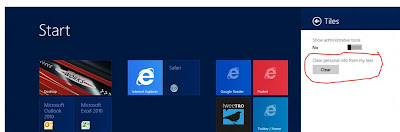
1 comment:
- Nice article thanks this post share
Post a Comment